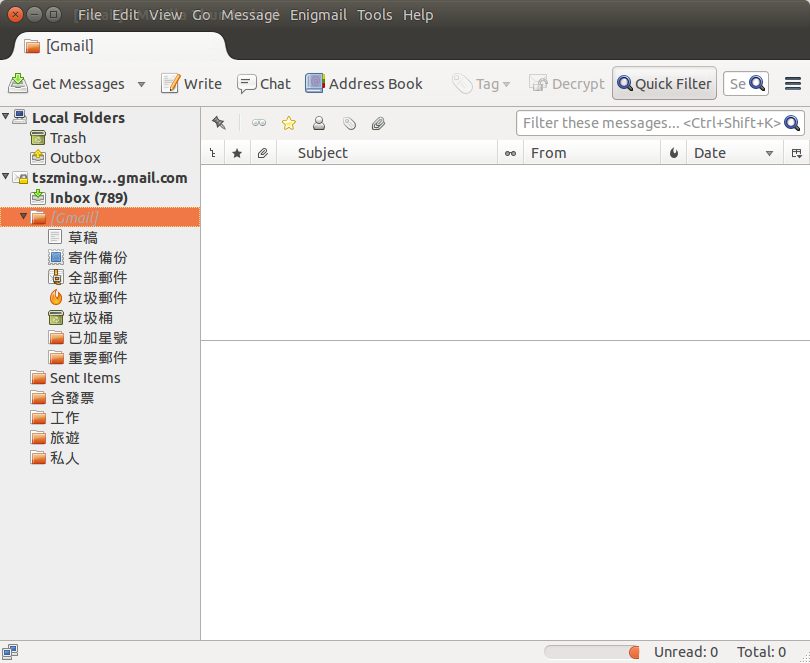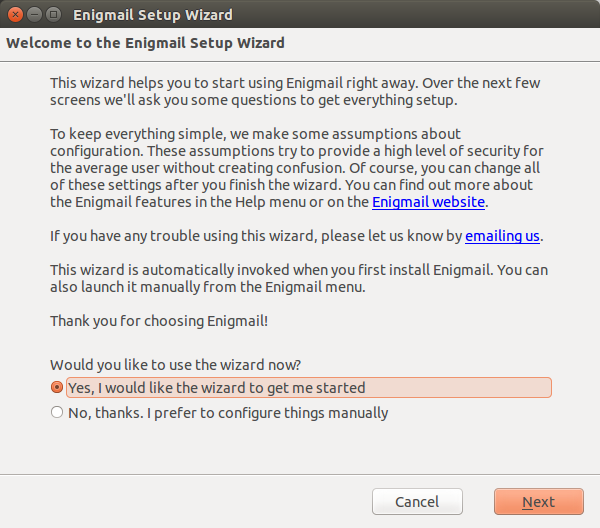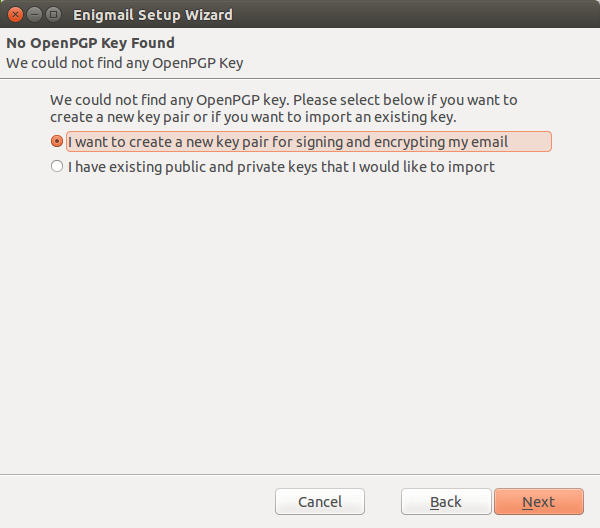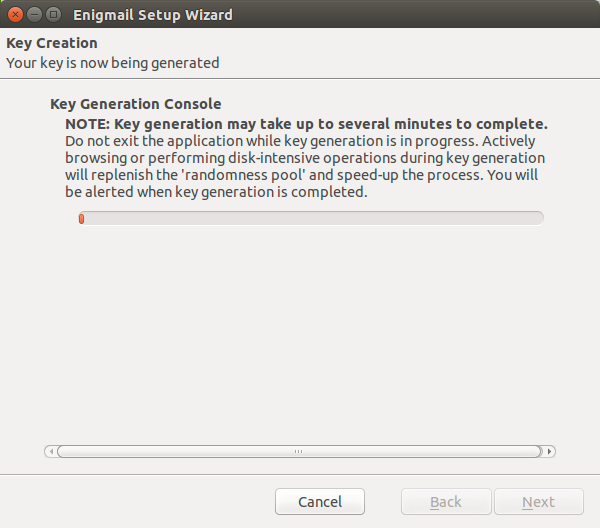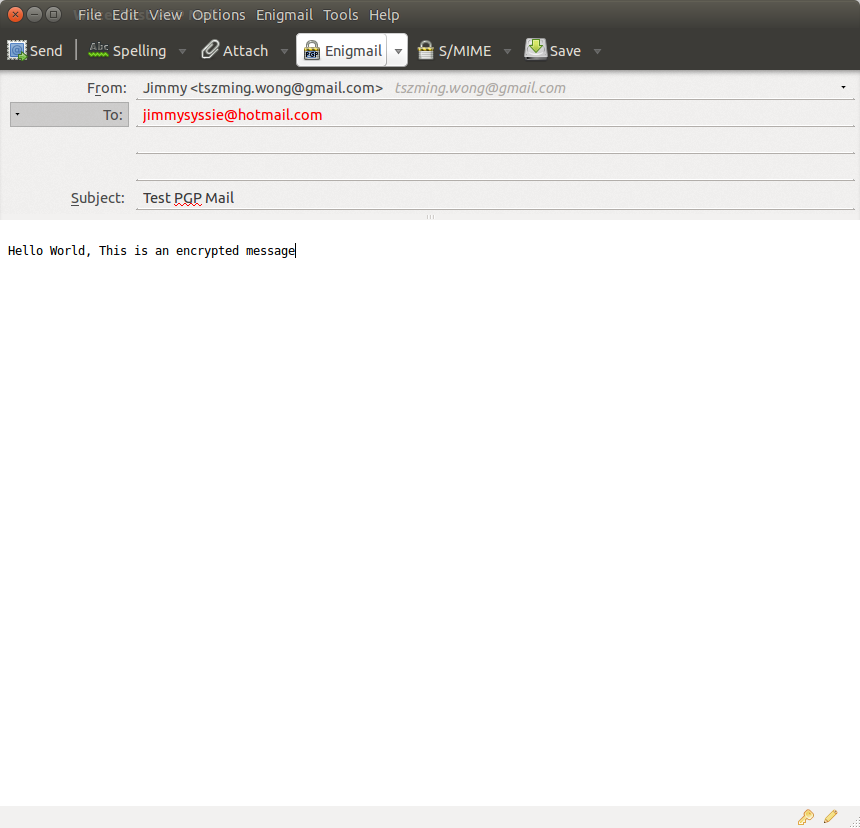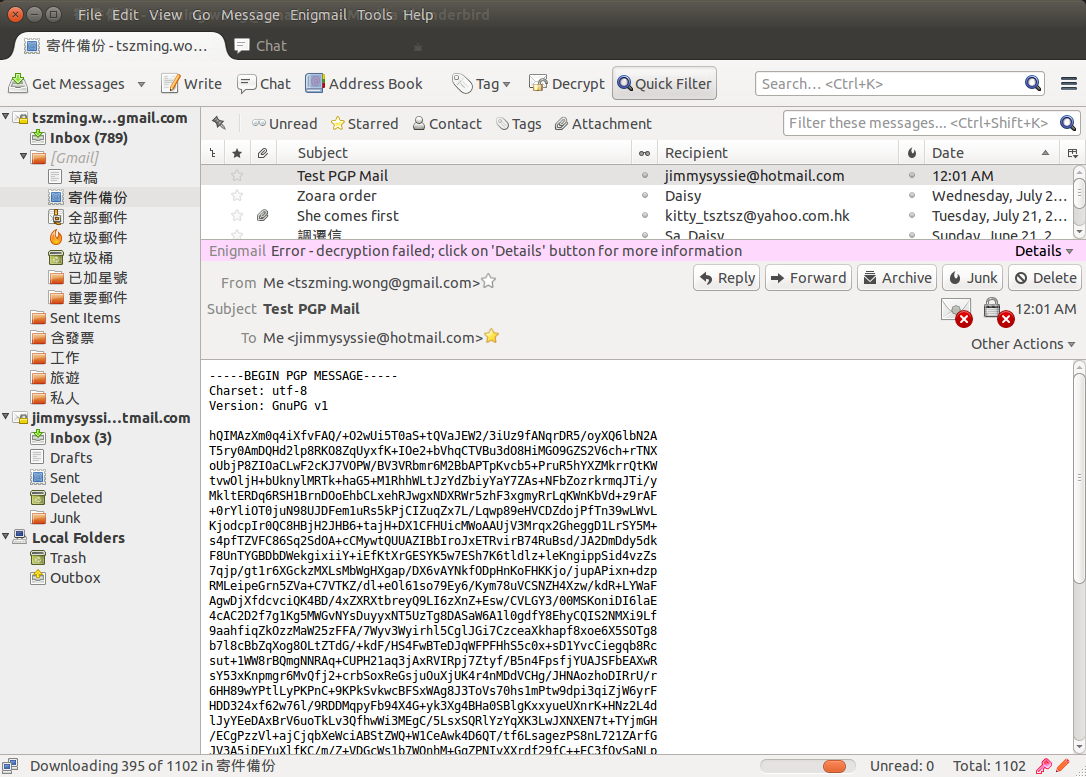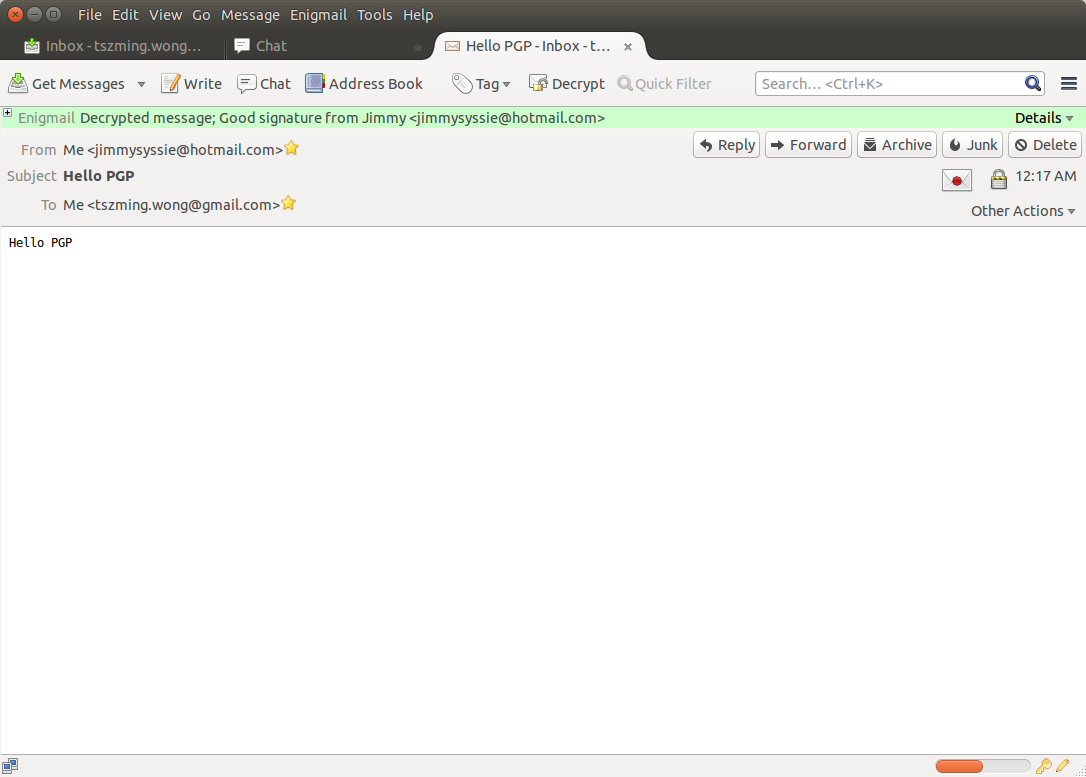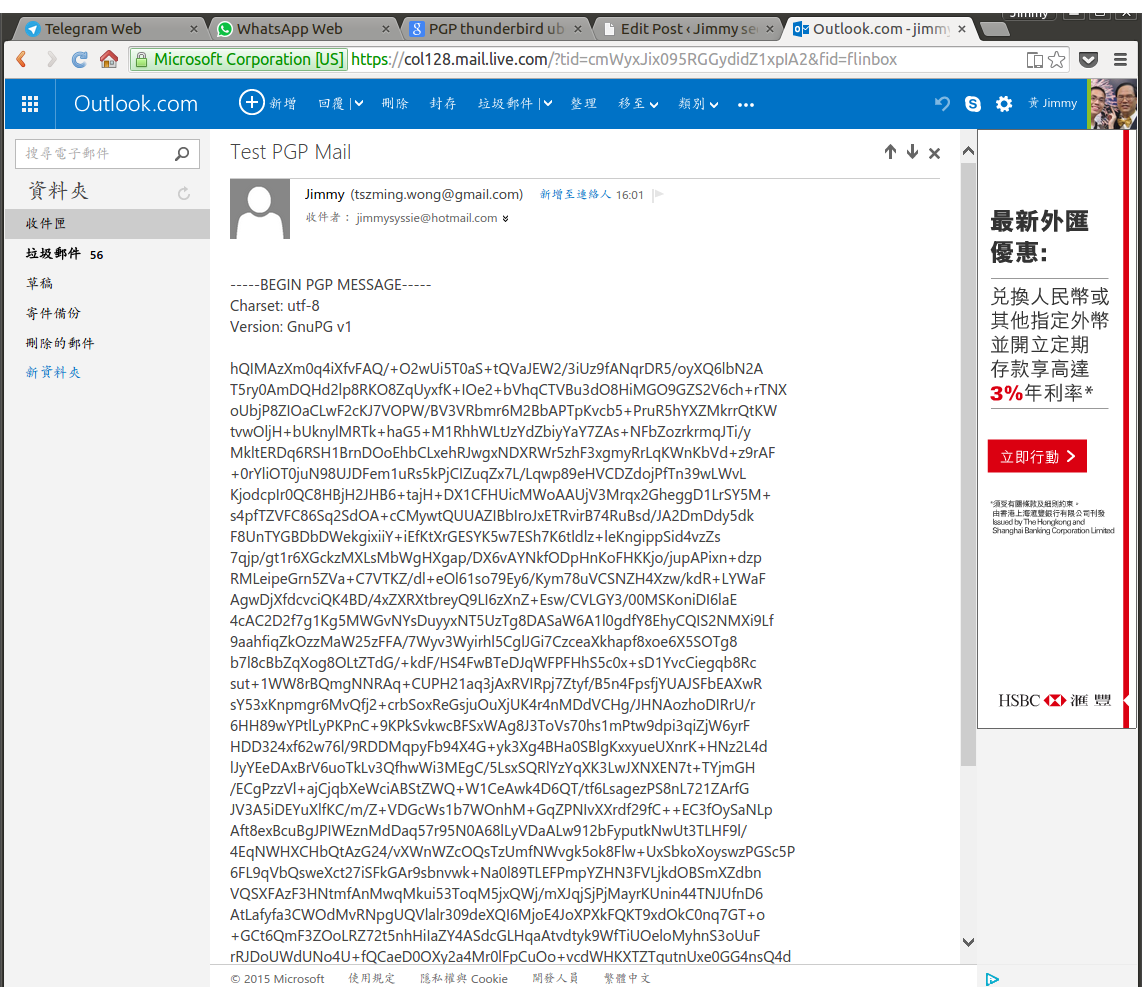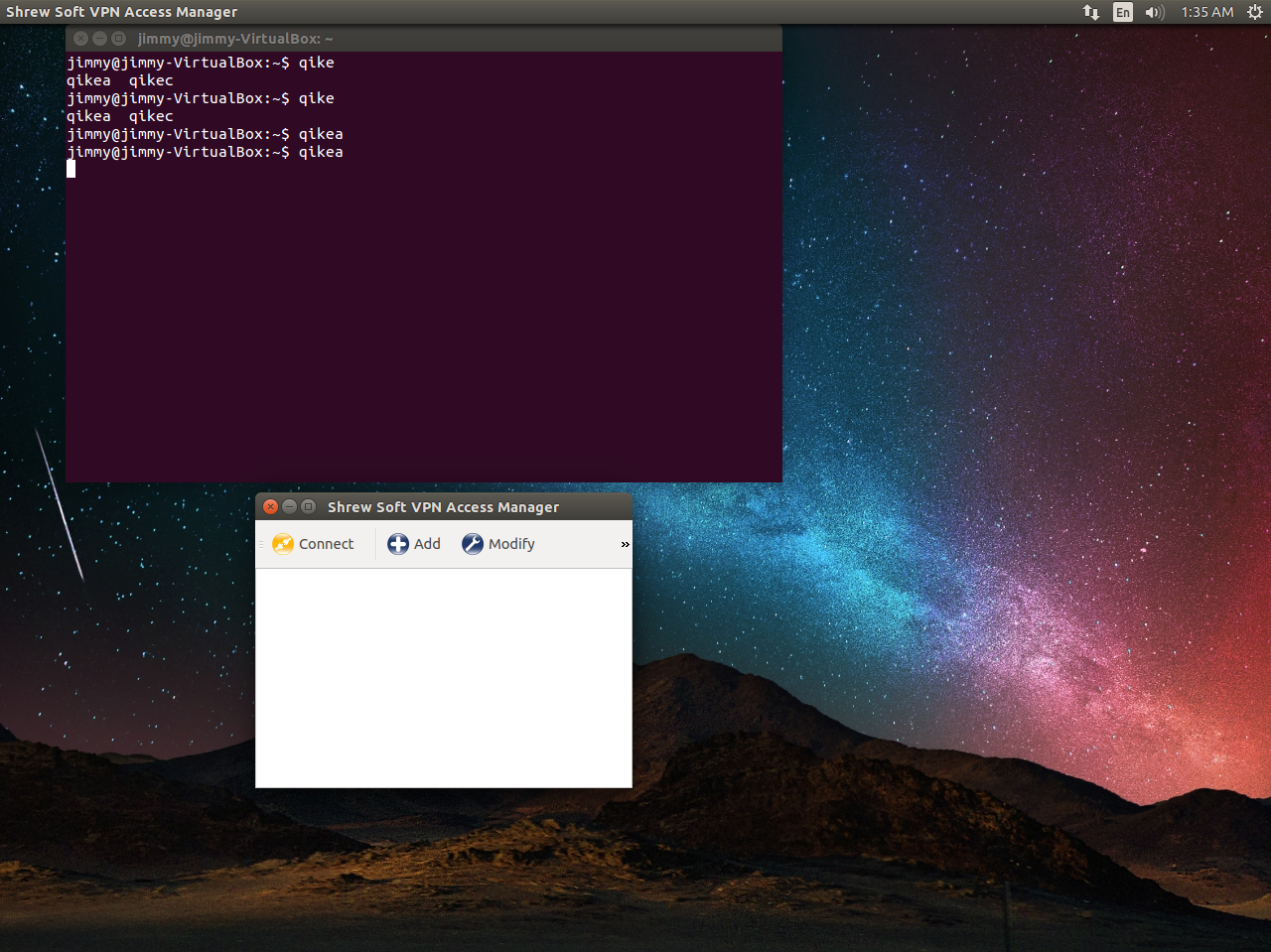MiniDLNA is a uPnP server that allow you to play Video, Picture and Music over LAN via IP broadcasting protocol.
I have installed it in my Raspberry Pi as a mini-server at home, to stream video to my TV and my XiaoMi TVBox.
By default, it runs with “minidlna” user, it may not be so convenient for use because it is not a usual user, I need to manually copy files to the Pi and subsequently to the folder accessible by minidlna. It is related to the user privilege issue. Funny enough, simply change on folder to 666 doesn’t solve the problem because minidlna requires to access the folder along the path from “/”
Therefore, the only solution is to configure MiniDLNA to run on another user account rather than the default minidlna user.
The minidlna.conf is as followed
# Specify the user name or uid to run as.
user=pi
....
#media_dir=/var/lib/minidlna
media_dir=/home/pi/DLNA
....
#db_dir=/var/cache/minidlna
db_dir=/home/pi/.dlnacache
....
#log_dir=/var/log
log_dir=/home/pi/.dlnalog