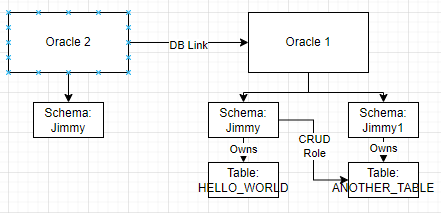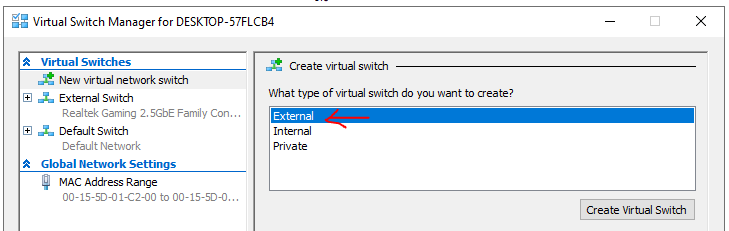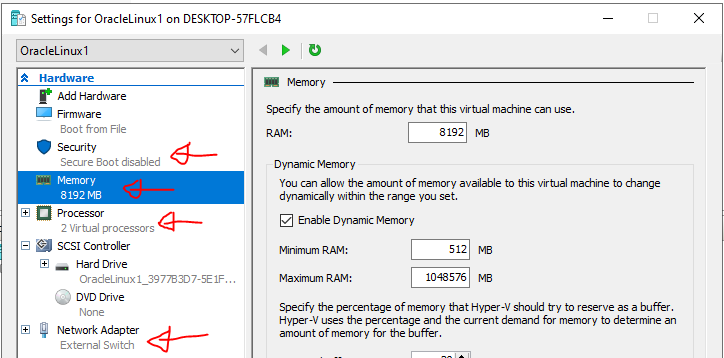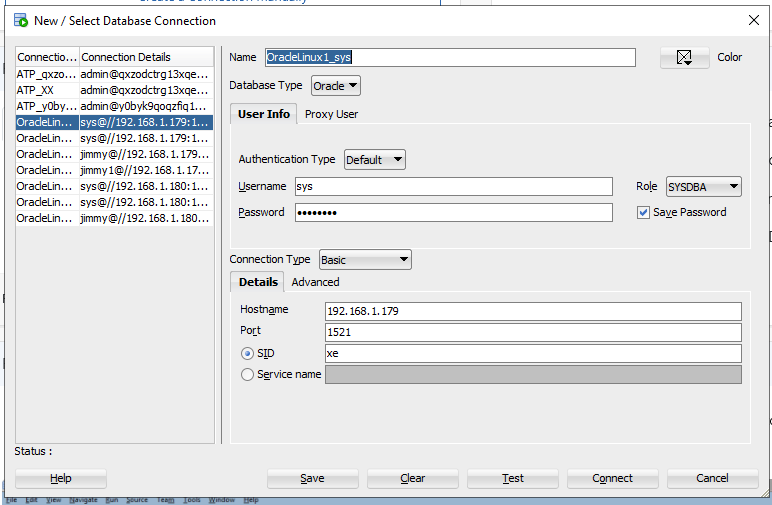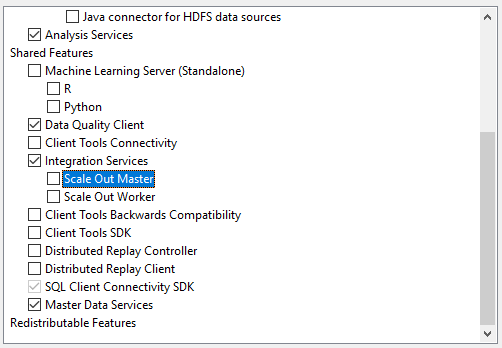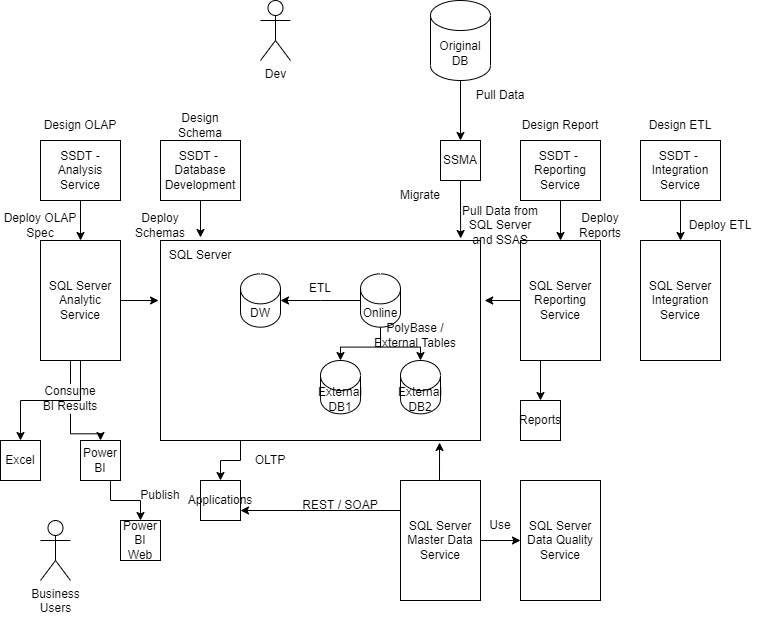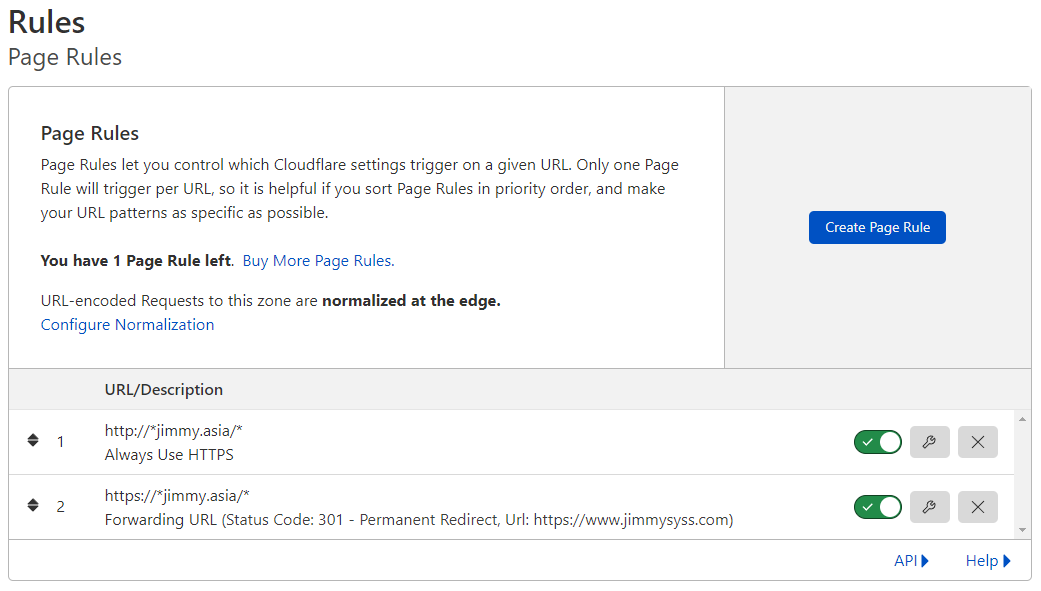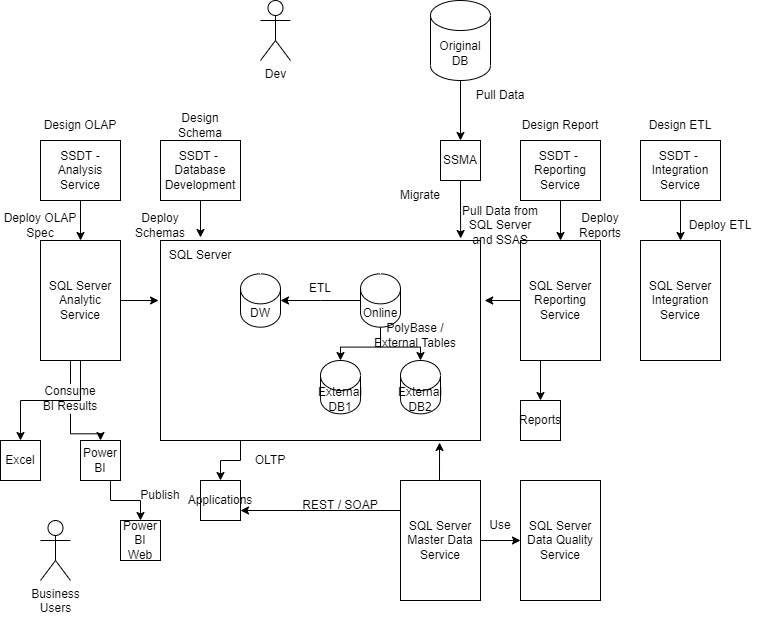
SQL Server is just another database in many people mind, especially Developers. SQL Server has nothing different from Sybase, Oracle or PostgreSQL. In fact, we should look at it from another approach which SQL Server is an Enterprise Information Management platform with a lots of companion tools that can enable Business Users to manage their data in a Low / No code environment.
Here is a list of SQL Server Add On functionality which could relief the developer from looking for 3rd party solution. More likely than not, they come as FREE and no additional license is needed.
SQL Server MDS + DQS
Master Data Service is an application that manages static data within an Enterprise. It may includes Customer and Product Data. It can also store images, business rules and fee table. SQL Server MDS models Master Data with a flexible data model, which means each entity is a set of attributes.
SQL Server MDS also support various form of entitlement, object versioning, temporal data and audit trail, which fits the enterprise needs. The data is exposed as Database View or RESTful Service, which are friendly to developer who can either use a direct DB approach or SOA approach.
Data Quality Service defines the business rules that check the validaity of data, and flag out in-consistency as early as possible to avoid invalid data cause errors in other system.
SSAS
SQL Server Analysis Service is the offer that support Business Intelligence reporting and query. Traditionally BI requires an OLAP Service, which works on a Data Warehouse solution, which may use a Columnar Database. SQL can provide all of them out of the box with suitable configuration.
SSAS supports various form of OLAP structure, which rides on SQL Server Column Store functionality, which act as an Index type in SQL Server table design. Of course, a good data warehouse require properly designed Fact and Dimension structure.
SSIS
In an Enterprise ecosystem, it is evitable that we need ETL Service to move data around. SSIS is the SQL Server default solution for ETL. The ETL script is defined in SSDT (Becomes part of Visual Studio 2017) and execute inside the SSIS Service.
SSRS
Similar to ETL service, reporting service is another service works with Database. SQL Server provides a SSRS service that can generate report on demand or on schedule. The report is also defined in Visual Studio 2017 or SSDT.
A great system is a garbage without companion tools. Here is a set of Tools that SQL Server will uses for different personna.
SSMS
SQL Server Management Studio targets Database Administrator, he can manage the DB Accounts, configure DB functions, and manage DB backup and restore there.
SSDT (Part of Visual Studio)
SQL Server Data Tool targets Developers. With the latest Visual Studio, SSDT lives as different project type in Visual Studio Plugin Store. It also promotes the Database Design as Code concept. SSDT is strong enough to compare a target DB and DB script and apply the delta to DB only.
SSMA
SQL Server Migration Assistant is a DB platform specific tool for data migration from other database type to SQL Server. It goes through the migration in Analyse, migrate schema and then migrate data steps.
Excel / Power BI
Business Users work with Excel / Power BI every day, it is their primary tools for living. SQL Server has excellent integration with Excel and Power BI, for both to/from Excel to database. In this case, SQL Server can complete the last miles data representation problem easily.
SQL Server has the following capability that build in to support the above service, which they are targeting Enterprise scale data management need. The border between NoSQL and RDBMS is fading, which SQL Server would positions itself as a comprehensive data management solutions.
Dynamic Data Masking
Row Level Security
JSON / XML Object
Full Text Search
Columnar Index